
I think there's an issue with my storage device, but I'm not sure Start a free evaluation →
I need help getting my data back right now Call now (800) 972-3282
One rule about the accidental loss of data: deleting a file doesn’t always mean that you can’t recover it. There are some situations in daily life where you can make an honest mistake or just be distracted and tired, so you can’t avoid missteps. You may have been through this more often than you would wish you had, but accidental data deletion is as common as it’s frustrating. Be aware that you don’t stand alone. And, because it can happen to anyone, knowing how to recover a file after accidental deletion can be very handy.
To recover your deleted file can be very easy, so you can do it in a matter of a minute. But it can also require software assistance or a recovery specialist.
One of the most important steps to restore a deleted file is to figure out how it happened. Your file can be waiting at the recycle bin, or the system can hide it while waiting for a new file to occupy the space.
Since there is more than one way to erase a file, there is also more than one way to recover it. For each cause, there is a solution.
Top Summary: Knowing how your file was deleted can help you determine where it is now. And then, you can take the steps to recover it. Once you recognize how it was deleted, you can easily restore deleted files yourself following this guide. We offer five solutions based on where the file might be: recycle bin or hidden on the system waiting to be overwritten.
Solution 1: Recover deleted files from the Recycle Bin
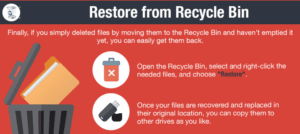
Although this may seem logical and even basic for some users, to others this may not be as evident nor intuitive. It all depends on the level of knowledge and familiarity with the device and system the user has. In an effort to make the tips as clear and relevant as possible for all user groups, we would always begin the instructions with the easiest operations.
To recover deleted files from the recycle bin you can follow these steps:
In Windows 10:
Step 1: Once on the desktop, open the Recycle Bin.
Step 2: Find and select the folders or files you need to get back.
Step 3: Double-click the chosen items, then click Restore to recover deleted files.

This option will restore deleted files to their original location. Alternatively, you can Cut-Paste the desired data to save it to the preferred location.
In macOS:
Step 1: Go to the desktop and click on the Trash icon.
Step 2: Find and select the data you need to get back.
Step 3: Right-click (or Ctrl-click) the desired items, then choose Put Back from the dropdown menu to recover deleted files.

The Put Back feature will bring the files back to their original location Alternatively, you can Cut-Paste the desired data to save it to the preferred location.
Mac data recovery has more solutions. Here we are covering mainly Windows solutions for restoring deleted files.
Important: Unfortunately, the above method won’t help you recover deleted files in case you have already emptied the Recycle Bin, or if the data was erased via the Shift + Delete key combination meant to completely remove data from the system. The next solution can help you if this is your case.
Summary: No matter which OS you use, they will give you the opportunity to restore deleted files. Before panicking over the deletion of the most important presentation of your life, or your kid’s first steps video, make sure it isn’t in the recycle bin. If not there, move on to the next steps.
Solution 2: Recover deleted files via recovery utilities

Windows doesn’t shred the file immediately after it has been erased using Shift + Delete or removed from Recycle Bin. Instead, the system marks the storage area it occupies as available for writing data. Meaning that the file will remain in the bowels of your computer for some time.
In order to restore deleted files, you can try to resort to third-party recovery software options that can be found on the Internet. However, the majority of these programs use inferior file search and extraction techniques. Chances are you will end up with overwritten data, being impossible to retrieve even in a professional data recovery lab environment.
On top of that, some of the free products come bundled with hidden malware, which makes them not only useless in terms of recovering deleted files, but also potentially dangerous for the rest of the data stored on your PC.
SalvageData has its own software to help you restore your files, both for macOS and Windows. We recommend that you only recover deleted files using this method if the information you want to regain access to is not critical; otherwise, it is best to seek professional help.
Summary: Using a data recovery software requires you to be careful so your data won’t be overwritten by its installation. Follow these steps only if you believe you can do it without damaging the deleted file. Contact a data recovery expert for a free evaluation of your specific device.
Solution 3: Recover deleted files using File History
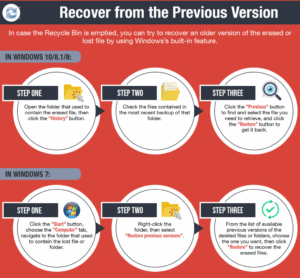
If the file you need is not in the Recycle Bin, and you don’t feel like taking the potential risks that third-party software might involve, you can attempt to recover an older version of a lost or deleted file by using the built-in Backup and Restore Windows feature.
In Windows 11/10/8.1/8:
Step 1: Open Control Panel and browse to File History (or simply type “file history” in the Search box for quick navigation)

Step 2: Click on the Recover personal files option on the left to view data as per the backup time.
If there are several backup versions available, you can easily switch between them by clicking the left and right arrows at the bottom of the window to choose the one you’d like to recover deleted files from. You can also use the search box to quickly browse for specific files.

Step 3: Select the desired items you need to get back.
Step 4: Hit the green button to recover deleted files to the original location, or right-click on it and specify the desired destination by choosing Restore to.
Important:: Be sure to use an external drive or media to retain the extracted files to prevent the data from becoming overwritten.
Also, you might encounter a naming conflict when retrieving deleted file; if this happens, just choose a suitable option — “Replace the File in the Destination Folder”, “Skip This File”, or “Compare Info for Both Files” — in the dialogue window, depending on your needs.
In Windows 7:
Step 1: Click on the Start and select the Computer tab. Navigate to the folder that used to comprise the file that you need to bring back.
Step 2: Right-click the folder and choose the Restore previous versions option from the context menu.

Step 3: In the window that opens, you’ll see a list of available backup versions with different dates and times. Just select the desired option, then hit Restore to recover deleted files.
Summary: It can take you longer to recover your file, but looking for its previous version is still a secure method for recovering deleted files on Windows. Even if the restored version is not as complete as the one you lost, it can prevent you from losing everything you’ve worked on.
Solution 4: Digging through the mailbox
It may happen that among all the missing files and folders you need only one in particular. It could be an important working presentation, a precious photo archive, or any other valuable data that has been accidentally erased. This is where the messenger chat history and cloud storage services may come to the rescue!
Try to remember if you have emailed the file to anyone, or if you have shared it before through a cloud-based storage service like DropBox, iCloud, or Google Drive. If so, you might be able to get a copy of the file you need from there. Again, even if you lose the most recent changes — it’s better than nothing.
Summary: The recommendation is: if it’s important, put it in more than one place. Mailing it, even if it’s to yourself, saving it on another storage device, or uploading to the cloud, will prevent you from completely losing your data in any situation your main device can be, from accidental deletion to failing hardware.
Solution 5: Professional data recovery lab
It is important to understand that between accidental file deletion and data corruption caused by physical damage to the disk, hardware failure, or severe logical errors occurring in the file system, there are fundamentally different scenarios for data loss. If you inadvertently wiped an important folder, report, document, or any other data — and that nuisance was noticed on time — the odds you can successfully recover deleted files on your own are fairly high.
At the same time, if data gets lost, corrupted, or degraded due to a mechanical component failure (in HDDs), as a result of a power surge (for SSDs), physical damage, or multiple system errors, it’s a sure sign that the drive is on the verge of collapse. If you continue to perform operations and run utilities on the failed device in an attempt to recover deleted files, you are most likely to end up with complete data loss.
Salvagedata offers an extensive and entirely free examination of your drive, regardless of the make, type of the storage technology, the complexity of the case, or the amount of data to be reclaimed. If the recovery tools proved useless (or you chose to refrain from this option in favor of protecting your vital data), the latest backup doesn’t contain the desired files, and you still don’t know how to recover deleted files safely and in full — turning to a credible data recovery company would be your best bet.
With over twenty years of experience under their belt, our highly trained engineers can quickly and accurately pinpoint the problem causing data loss and recover deleted files in no time.
Summary: Our advice is always for you to do everything you can to recover your data, without putting it at any risk of losing it forever. After all the previous solutions, the one with the higher chance of data recovery is using experts to get it back to you. Take the importance of the data when deciding which solution is the best for you.
Hardware failing and data loss prevention
Much like when you can’t recover deleted files yourself, if you lost your data for drive failure or because of some damage (such as virus, fire, water, etc.), you’ll have to use a recovery service to restore your data. Meaning that your best (and money-saving) option is to use more than one method for data storage, especially for critical files.
It can be your company’s data or your family vacation photos, backing it up to a second storage device or cloud service is your best chance at data loss prevention.
An important point to keep in mind is to avoid using your device so you can have a real chance to recover deleted files. Otherwise, you can add a new file that will completely erase the deleted one.
Summary: The best solution is always prevention. Upload your critical data on as many devices as you can. And, if your device fails you, count on recovery data services to get it back for you.
Delivering professional data recovery services throughout the United States to both private users/business owners and government agencies, at SalvageData we utilize certified ISO Cleanrooms and adhere to the most demanding data security standards, which allows us to guarantee maximum confidentiality as we recover deleted files.
Don’t hesitate to call us for help on +1 (800) 972-3282. You can also look for a data recovery specialist near you or open a case on our website.